
Software
FAQ
You can download applications and software for your controllers here.
| CONTROLLERS | LINKS |
|---|---|
| Daija Arcade Stick | |
| GC-400ES |
|
| MG-X/MG-X Pro |
|
| Pro Compact Controller |
|
| Revolution Pro Controller |
|
| Revolution Pro Controller 2 | |
| Revolution Pro Controller 3 | |
| Revolution Unlimited Pro Controller | |
| Revolution X Pro Controller |
|
| Revolution X Unlimited Controller |
|
| Revolution 5 Pro Controller | |
| Wired Compact Controller |
|
- Unplug and plug again your controller to your gaming system without any action on your joystick or trigger.
- If your controller has a companion app, make sure that:
- The firmware is up to date.
- The settings of your joystick or trigger are not too aggressive.
- The dead zone settings are not set at their minimum.
No, the application and its display are designed for use in full-screen mode.
- Make sure that the Mute function is deactivated on the remote control of your headset.
- Go to the settings of your Xbox system to make sure that:
- the microphone is activated;
- the microphone level isn't set at its minimum;
- the Game/Chat audio balance isn't set at maximum Game level.
No, the software is only available on Microsoft Store for PC and Xbox consoles.
The Dolby Atmos sound configuration allows you to enjoy three-dimensional sound in your games. The software's audio configuration enables you to refine the audio quality, like an equalizer would.
No, it doesn't support the macro feature because it isn't compatible with Esport regulations.
- Use the application to make sure that the response curve of the joysticks is correctly configured.
- Set the controller to Advanced mode with the Profile selection button on the back of the controller.
- Make sure that you use the correct profile.
You can download the companion app here.
To set it up, follow this video tutorial:
The Revolution X Pro Controller is designed for use on PC and Xbox consoles. It cannot be used for the Xbox Game Pass on smartphones.
You can find the profiles in .nacs3 format in this folder:
C:\Users\ …<user account> …\AppData\Local\Packages\BigbenInteractiveSA.Revolution-X_tqjv3vrxr8ppw\LocalState\Confg File
If you try to edit the parameters of a default Nacon profile, a warning message displays on the screen. The Nacon profiles can't be edited. To select your own parameters, you must create a new profile.
Unplug the controller and plug it again. The controller will be recognised again.
If it doesn't work, contact the support team.
- Make sure that the settings of the audio output of your Xbox system are correctly configured for your headset.
- Make sure that the volume is not set at the minimum level.
In the personalization software, make sure that the shortcuts are activated.
Here are our recommendations:
- For FPS games, use a 45° joystick grip to make the most of the joystick's wide range of movements.
- For racing games, you can use either the 38° joystick grip or the 45° joystick grip based on your preference.
To adjust it, move Point 1 into position 41; 0.50 and Point 2 in position 82; 1. - For combat games, use the 30° joystick grip. This grip has been designed to stop the movements of the joystick after the intended action is completed on the screen. This allows you to increase your reactivity and to carry out series of actions on the screen quicker.
To adjust it, move Point 1 into position 32; 0.50 and Point 2 in position 64; 1.
- Make sure that you use the correct joystick shaft for your game.
- With the PC/Mac companion app, make sure that the response curve of the joysticks is configured correctly.
It is possible, but we recommend the use of your controller.
No. To use the Dolby Atmos feature, you must connect the controller and install the Dolby Access application on your Xbox console or PC.
On PCs, profiles in .nacs3 format are stored in the folder
C:\Users\ …<user account> …\AppData\Local\Packages\BigbenInteractiveSA.Revolution-X_tqjv3vrxr8ppw\LocalState\Confg File
No, the software is only available on Microsoft Store for PC and Xbox consoles.
DOLBY ATMOS sound allows you to enjoy three-dimensional sound in your games. The software's audio configuration will enable you to refine the audio quality, in the same way as an equaliser would.
It's not recommended to use the keyboard and mouse for the software. Even if it is possible, we would advise that you use your controller.
No, the application and its display have been designed for use in full-screen mode.
Make sure that you're not trying to edit the parameters of a default Nacon profile. These Nacon profiles can't be edited, you need to create a new profile in order to select your own parameters. If this is the case, a warning message will appear on the screen.
Unplug the controller, then plug it back in and the Revolution X controller will be detected again. If this isn't the case, please contact our customer services.
The joysticks are calibrated specifically in the aim of getting all possible movements on the screen with a 45° joystick grip. If you're using one of the other grips and you want to have the same possible movements on the screen as with the 45° joystick grip, you'll need to adjust this joystick's response curve in the PC application:
- For the 38° joystick grip, move Point 1 into position 41; 0.50 and Point 2 in position 82; 1
- For the 30° joystick grip, move Point 1 into position 32; 0.50 and Point 2 in position 64; 1
On PCs, profiles in .nacs3 format are stored in the folder
C:\Users\ …<user account> …\AppData\Local\Packages\BigbenInteractiveSA.Revolution-X_tqjv3vrxr8ppw\LocalState\Confg File
The Revolution X doesn't support the macro feature, as it isn't compatible with e-sport regulations.
Make sure that the shortcuts aren't deactivated in the personalisation software.
- Using the application, make sure that the joysticks' response curve is properly configured.
- On your controller, go to "ADVANCED" mode and make sure that you're using the desired profile.
- For FPS games, it's best to use a 45° joystick grip, in order to make the most of the joystick's wide range of movement.
- For racing games, you can use either the 38° joystick grip or the 45° joystick grip, based on your preference.
- For combat games, we would advise using the 30° joystick grip. This grip has been designed to stop the movement of the joystick after the intended action has been completed on the screen. This will allow you to increase your reactivity and to carry out series of actions on the screen quicker.
No, the controller needs to be connected and the Dolby application must be installed on the console or PC to use this feature.
The Revolution X doesn't support the macro feature, as it isn't compatible with e-sport regulations.
Make sure that the shortcuts aren't deactivated in the personalisation software.
- Make sure that the Mute function hasn't be activated on your headset.
- In your Xbox console's settings, make sure that:
- the microphone level isn't set to the minimum level.
- the microphone is activated.
- the chat/game balance isn't set to 100% game.
- Make sure that your headset's volume level isn't set to the minimum level.
- Make sure that the audio output parameters of your Xbox are properly configured for your headset, and are not set to the minimum level.
- Using the application, make sure that the joysticks' response curve is properly configured.
- On your controller, go to "ADVANCED" mode and make sure that you're using the desired profile.
- For FPS games, it's best to use a 45° joystick grip, in order to make the most of the joystick's wide range of movement.
- For racing games, you can use either the 38° joystick grip or the 45° joystick grip, based on your preference.
- For combat games, we would advise using the 30° joystick grip. This grip has been designed to stop the movement of the joystick after the intended action has been completed on the screen. This will allow you to increase your reactivity and to carry out series of actions on the screen quicker.
Top-rated profiles

Call of Duty: Black Ops IIIJblhcöp

Ohjzxz
- by sickmata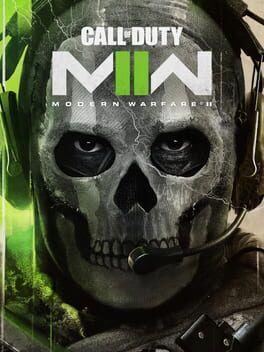
Call of Duty: Modern Warfare IIJjk

Vkkvko juut
- by sickmata
Call of Duty OnlineGho

Hjopi
- by sickmata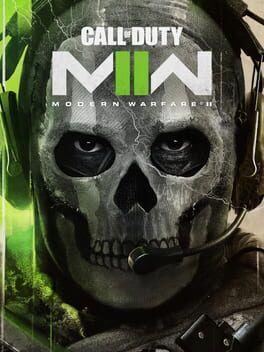
Call of Duty: Modern Warfare IICid

Kvcgk kuv
- by sickmata
