
FAQ
The Macros are not supported in E-Sports, as the REVOLUTION Unlimited Pro Controller follows the rules of E-Sports, this feature is not supported.
Unplug the controller and plug it again, the REVOLUTION Unlimited Pro Controller will be recognized again, if not, please contact the consumer support.
To check the battery level, in any mode simply press and hold the `Mic mute’ button on the underside of the controller (for more than 1 second). The Profile LEDs will then light up, as follows:
- 75% < Battery level ≤ 100%: 4 profile LEDs are ON
- 50% < Battery level ≤ 75%: 3 profile LEDs are ON (1st, 2nd and 3rd LEDs)
- 25% < Battery level ≤ 50%: 2 profile LEDs are ON (1st and 2nd LEDs)
- 10% < Battery level ≤ 25%: 1 profile LED is ON (1st LED)
- Battery level ≤ 10%: selected profile LED is flashing permanently
You can now release the Mic mute button.
From the European website, some products are not delivered to every country. These exclusions mainly apply to Nintendo Switch cases in Spain and a selection of headsets in Germany.
The table below displays all the products that are excluded from delivery and their respective countries.
| GERMANY | SPAIN | UNITED KINGDOM | UNITED STATES | BELGIUM & NETHERLANDS |
|---|---|---|---|---|
|
PCCH-350 PLANTRO-400HSCAMO PLANTRO-400HXATMOS PLANTRO-400HXCAMO PLANTRO-RIG100HC PLANTRO-RIG100HS PLANTRO-RIG100HX PLANTRO-RIG400 PLANTRO-RIG400ATMOS PLANTRO-RIG400FO PLANTRO-RIG400HSW PLANTRO-RIG400HX PLANTRO-RIG400HXFO PLANTRO-RIG400HXW PLANTRO-RIG400PROHC PLANTRO-RIG500PROHS PS4OFCPADBLACK PS4OFHEADSETV3 PS4OFHEADSETV3BLUE PS4OFHEADSETV3GREEN PS4OFHEADSETV3RED PS4OFHEADSETV3TITAN PS4OFHEADSETV3WHITE PS4OFPADREV3FRNL PS4OFPADRPC3FRNL |
NLS140 NLS115 NLS115LA NLS140Z NLS142BR NLS148L NNS15 NNS28B NNS28T NNS39AC NNS40 NNS44 NNS46G NNS46BL NNS47 NNS50A NNS50B NNS50C NNS51 NNS58 NNS60 NNS9 NNS36AC NNS50GR NNS40W NNS30PB NNS30P NNS30BL NNS30R NNS30SN NNS34AC NNS37M NNS42Z NNS53A NNS53B NNS61 NNS533 NNS433 NNS20G NNS40G NNS61G NNS4000G |
RIG800PROHD RIG800PROHS RIG800PROHX
|
NNS36AC NNS50GR |
XBXPROCOMPACTFOREST |
You can download applications and software for your controllers here.
| CONTROLLERS | LINKS |
|---|---|
| Daija Arcade Stick | |
| GC-400ES |
|
| MG-X/MG-X Pro |
|
| Pro Compact Controller |
|
| Revolution Pro Controller |
|
| Revolution Pro Controller 2 | |
| Revolution Pro Controller 3 | |
| Revolution Unlimited Pro Controller | |
| Revolution X Pro Controller |
|
| Revolution X Unlimited Controller |
|
| Revolution 5 Pro Controller | |
| Wired Compact Controller |
|
For now, to wake the PlayStation 4 console, you must use a Sony DualShock 4 controller through the Bluetooth communication.
- Press the Volume UP button on the back of your controller to make sure that the volume is not set at the minimum level.
- Make sure that the volume of your headset is not set at the minimum level.
- Make sure that the settings of the audio output of your PlayStation 4 system are correctly configured for your headset and that the volume is not set at the minimum level.
The audio feature works only on PlayStation 4. It is not supported on PC.
- Connect your controller to a PC.
- Launch the companion app.
- Go to Edit profiles > Mapping (iii) and select the eight way movement option.
- Save your profile and send it to your controller.
- Make sure that you use the correct joystick shaft for your game.
- With the PC/Mac companion app, make sure that the response curve of the joysticks is configured correctly.
- Unplug and plug again your controller to your gaming system without any action on your joystick or trigger.
- If your controller has a companion app, make sure that:
- The firmware is up to date.
- The settings of your joystick or trigger are not too aggressive.
- The dead zone settings are not set at their minimum.
No. For compatibility reasons, you can only use the dedicated dongle for your controller.
- Make sure that the cable is correctly fixed to the controller and connected to your PC or Mac.
- On the back of the controller, set the Communication Mode switch to Wired.
- Set the Mode selection switch to 2 to make sure that the interface recognises the controller when you connect it to your PC or Mac.
- Configure the profiles for PlayStation 4 or PC:
- Go to PC Mode or PS4 Mode.
- Make the changes.
- If you want to play on PC, set the Mode selection switch to PC.
No, it doesn't support the macro feature because it isn't compatible with Esport regulations.
Press and hold the Mic mute button for a minimum of one second. The Profile LEDs light up as follows:
- Four profile LEDs on: 75% < Battery level ≤ 100%.
- Three profile LEDs on: 50% < Battery level ≤ 75%.
- Two profile LEDs on: 25% < Battery level ≤ 50%.
- One profile LED on: 10% < Battery level ≤ 25%.
- Selected profile LED flashing: Battery level ≤ 10%.
To stop checking the battery level, release the button.
- Make sure that the Mute function is deactivated. The profile LEDs must be red.
- Make sure that the Mute function is deactivated on the remote control of your headset.
- Go to the settings of your PlayStation 4 system to make sure that the microphone level is not set at its minimum.
The audio feature works only on PlayStation 4. It is not supported on PC.
- Make sure that the controller is off.
- Make sure that the battery is charged.
- Press and hold the Share and PS buttons at the same time until the LED player status indicator starts to flash.
- Press the SYNC button on the USB Bluetooth receiver. The sync LED flashes.
When the pairing is done, the LEDs on the controller and on the USB Bluetooth receiver stop flashing and display the same colour.
You can buy a dongle for your Revolution Unlimited Pro Controller here.
- If you use the controller in wired mode:
- Make sure that the cable is correctly fixed to your controller and connected to your PlayStation 4 console.
- Press the PS button to synchronize the controller.
- If you use the controller in wireless mode:
- Make sure that the battery is charged.
- Make sure that the controller is connected to the USB Bluetooth receiver. The player LED on the controller must be the same colour as the LED on the USB Bluetooth receiver.
- Make sure that the USB Bluetooth receiver is connected to your PlayStation 4 console.
- If you switch from wireless mode to wired mode, the message "Controller was disconnected" displays on-screen. To reconnect the controller, press the PS button.
Unplug the controller and plug it again. The controller will be recognized again.
If it doesn't work, contact the support team.
Make sure that your controller is set to PC mode. Make sure that your controller is set to PC mode. The Mode switch (on the underside of the controller) must be set to the third position (PC).
The Revolution Unlimited Pro Controller is compatible with all PC games that are XInput compatible.
- Connect your Revolution Unlimited Pro Controller to a PC or Mac.
- Use the companion app to make sure that the left and right joysticks are not reversed. If the joysticks are reversed, switch them back.
- Save your profile and send it to your Revolution Unlimited Pro Controller.
You can download the companion app here:
To set it up, follow this video tutorial:
Some files necessary to use the PC/Mac companion app may be missing on your PC.
- Install the Microsoft Visual C++ 2005 Service Pack 1 Redistributable Package ATL Security Update. You can download it here.
- Launch the PC/Mac companion app again.
- If you are still having issues, contact the support team.
- Open the companion app.
- Go to Updates.
- Make sure that the firmware number is not V0.00.
If the firmware number is V0.00, follow these steps:
- Close the companion app.
- Click Control panel > Peripherals and Printers.
- Delete the Revolution Unlimited Pro Controller device.
- Disconnect the controller.
- Plug the controller into your PC again.
- Wait until the driver installation is finished.
- Launch the companion app. If the firmware number is back, the communication with the Revolution Unlimited Pro Controller works again.
- Update your controller profiles.
– Ensure that the cable is well fixed to your controller and connected to your PC/MAC.
– To configure the profiles for PS4 or PC, the controller must be in Wired mode and in Mode 2 to make sure that the interface recognises the controller when you connect it to the PC/MAC. Inside the interface there is a section for `PC’ and here you can make your changes. When you have completed the changes, you must remember to switch the controller to PC Mode, if you want to play on your PC.
Open the PC/MAC Companion, go to «Updates», check that the firmware number is not V0.00.
If this is not the case, proceed as follows:
- Close the PC/MAC Companion.
- Go to the Windows «control panel» then «Peripherals and Printers», delete the REVOLUTION Unlimited Pro Controller.
- Disconnect the REVOLUTION Unlimited Pro Controller.
- Connect the REVOLUTION Unlimited Pro Controller into your PC again, wait until the driver installation has finished.
- Launch the PC/MAC Companion again and check the firmware number again.
If the firmware number has returned, then the communication with the REVOLUTION Unlimited Pro Controller works again. You can therefore update your controller profiles.
- Ensure than the mute function of your REVOLUTION Unlimited Pro Controller is not activated. If it’s the case, the profile LEDs will be red. Press Mute button on the back of the REVOLUTION Unlimited Pro Controller to activate it.
- Ensure than the mute function is not activated on the remote control of your headset.
- Ensure than the microphone level into the settings of your PS4 system is not at his minimum level.
- The microphone feature works only on the PS4 console and is not supported on PC.
- >Ensure than the sound level of your REVOLUTION Unlimited Pro Controller is not at the minimum, by pressing many times the Volume UP button on the back of your REVOLUTION Unlimited Pro Controller.
- Ensure than the sound level is not set at his minimum on the remote control of your headset.
- Ensure than the settings of the audio output of your PS4 system is well configure for your headset and not set at his minimum level.
- The audio feature works only on the PS4 console and is not supported on PC.
– If you are using the controller in Wired mode, ensure that the cable is well fixed to your controller and connected to your PS4 console. To use the controller on the PS4 console, you need to press the PS button to synchronize it.
– If you are using the controller in Wireless mode, ensure that the USB Bluetooth receiver is well connected to your PS4 console and that the USB Bluetooth receiver and the controller are connected together. When the controller is connected to its USB Bluetooth receiver, the player LED on the controller has got the same colour has the LED on the USB Bluetooth receiver. Ensure that the battery is charged.
- When switching from Wireless mode to Wired mode you will see the on-screen message: "Controller was disconnected". Press the "PS" button to re-connect.
If the controller is not connecting, to the USB Bluetooth receiver, you need to synchronise the controller to the receiver again.
The process to follow is:
- Ensure that the controller is OFF or turn it OFF,
- Press and hold "Share" + "PS" buttons, on your controller, until the LED player status indicator starts to flash,
- Press the SYNC button on the USB Bluetooth receiver (the sync LED will flash).
- Once the pairing is done, the LEDs on the controller and on the USB Bluetooth receiver will stop flashing and will both display the same colour.
Ensure that the battery is charged.
The communication, to open the PS4 console, is only for Bluetooth controllers with a direct connection link to the PS4 console. The PlayStation4 system does not support this feature when a controller communicates through a USB Bluetooth receiver.
Connect your REVOLUTION Unlimited Pro Controller on a PC or MAC and use the companion app to check than the Dpad is not set at 4 directions on your desired profiles. If it’s the case, select the 8 directions, save your profile and sent it into your REVOLUTION Unlimited Pro Controller and try again.
Connect your REVOLUTION Unlimited Pro Controller on a PC or MAC and use the companion app to check than the left and right joysticks are not reversed. If it’s the case, switch them again, save your profile and sent it into your REVOLUTION Unlimited Pro Controller and try again.
The remote play software is dedicated for use with a DS4 controller and is not supported by other controllers. This is the reason why the REVOLUTION Pro Controller is not recognized.
– Ensure that your controller is in the PC mode. It is important to check that the mode switch (on the underside of the controller) is in the 3rd position (PC).
– The REVOLUTION Unlimited Pro Controller is compatible with all PC games that are X-Input compatible. This is the standard protocol for using a controller. In the case where the game has been written to use a Mouse & Keyboard, the REVOLUTION Unlimited Pro Controller will not be compatible.
– Ensure that the cable is well fixed to your controller and connected to your PC/MAC.
– To configure the profiles for PS4 or PC, the controller must be in Wired mode and in Mode 2 to make sure that the interface recognises the controller when you connect it to the PC/MAC. Inside the interface there is a section for `PC’ and here you can make your changes. When you have completed the changes, you must remember to switch the controller to PC Mode, if you want to play on your PC.
Connect your REVOLUTION Unlimited Pro Controller on a PC or MAC and use the companion app to check than the Dpad is not set at 4 directions on your desired profiles. If it’s the case, select the 8 directions, save your profile and sent it into your REVOLUTION Unlimited Pro Controller and try again.
Connect your REVOLUTION Unlimited Pro Controller on a PC or MAC and use the companion app to check than the left and right joysticks are not reversed. If it’s the case, switch them again, save your profile and sent it into your REVOLUTION Unlimited Pro Controller and try again.
Top-rated profiles

Destiny 2Destiny 2 pvp profile

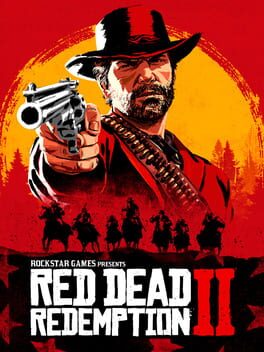
Red Dead Redemption 2Better sniping

S2 =L3 + S4 = R3 left and right sticks altered - right for better sniping
- by jstrange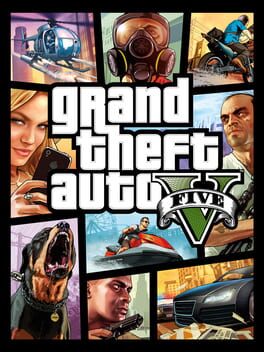
Grand Theft Auto VEasy kills

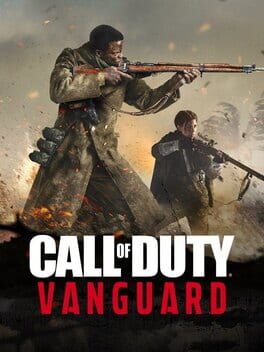
Call of Duty: VanguardLsangTreize

Rapidité et précision
- by Lsang
