
FAQ
Important Update Regarding Your Revolution 5 Pro Controller:
Y-axis Inversion and Firmware Update: We are pleased to inform you that the issue with the Y-axis inversion, which was causing joystick drift, has been resolved several months ago. Please ensure your controller is updated with the latest firmware version to benefit from this fix.
FPS Pro Mode: The FPS Pro mode is designed to provide an optimized gaming experience by deactivating the joystick's dead zone. However, this may cause slight drift if the joystick does not return exactly to its center position. To avoid this inconvenience, we recommend not activating the FPS Pro mode on both joysticks at the same time.

No, the Revolution 5 Pro Controller doesn't have haptic feedback.
No, it doesn't support the macro feature because it isn't compatible with Esport regulations.
The Revolution 5 Pro Controller is compatible with PC, PlayStation 4 and PlayStation 5. It is not compatible with Mac.
To change between the different platforms settings, use the switch on the back of the controller.
If you want to play on Steam, set your controller’s platform switch on PC mode.
Make sure that the Battery Saving mode is disabled.
Battery saving disables the following features:
- Vibration
- Lighting effects around the right stick
- Microphone echo cancelling & noise reduction
You can play for 10 hours or more depending on the power settings. To increase battery life, go to the Revolution 5 Pro app home screen and activate the Battery Saving mode.
Yes, the Revolution 5 Pro Controller includes a vibration feature. The vibrations only work on PC games and PlayStation 4 games. On PlayStation 5 games, the controller will not vibrate.
- Put the controller and true wireless earbuds/headset next to each other.
- Set the Bluetooth true wireless earbuds/headset to pairing mode.
- Press and hold the Bluetooth button on the controller for six seconds.
The controller sets to pairing mode and the light ring around the right joystick flashes in blue and white. When the controller is paired, the halo ring will stop flashing.
Future connections of the same true wireless earbuds/headset will pair automatically. To turn on Bluetooth on the controller, press and hold the Bluetooth button for three seconds.
NOTE: The controller cannot connect to the console through Bluetooth.
No. For compatibility reasons, you can only use the dedicated dongle for your controller.
Make sure that your controller is set to PC mode. The Mode switch (on the underside of the controller) must be set to the third position (PC).
The Revolution 5 Pro Controller is compatible with all PC games that are XInput compatible.
To reset the controller, insert the tip of a paper clip into the reset hole on the back of the controller for several seconds.
Classic mode
You can access the following customization options without the need for any app:
- Mapping of the four rear shortcut buttons.
- Trigger travel data range through the trigger stopper position.
- Audio control through the touch pad.
To map the rear shortcuts:
- Press and hold the multi-function button for three seconds. The light ring around the right joystick starts flashing.
- Press the rear shortcut button that you want to program. The profile LED, that is linked to the selected rear shortcut, lights up.
- Press the button that you want to associate with the shortcut. The profile LED flashes three times to indicate that the mapping is applied to the selected shortcut.
- Repeat these steps for each shortcut or if you want to change an existing setting.
- Press the multi-function button to leave the mode and save your settings. The light ring stops flashing.
Advanced mode
This mode is the most complete customization tool available with more than 60 variations of settings. To access the advanced mode, download the Revolution 5 Pro App here.
Your controller is pre-loaded with four profiles so you can experience the range of features. You can create and share your profiles with your friends and the gaming community.
- Profile 1: Racing/Sports. For racing and sports games.
- Profile 2: FPS. With a reactive curve on your left joystick for quick movement and a progressive curve on the Right joystick for precision aiming.
- Profile 3: Arcade/Fighting. With an instant curve on the left and right joysticks for a quicker reaction time.
- Profile 4: Infiltration. With an ultra-reactive curve on the left joystick for quick movement and a delayed curve on the light joystick for precision actions.
You can download applications and software for your controllers here.
| Controllers | Links |
|---|---|
| Daija Arcade Stick | |
| GC-400ES | Windows |
| MG-X/MG-X Pro | iOS |
| Pro Compact Controller | Windows/Xbox |
| Revolution Pro Controller | Windows |
| Revolution Pro Controller 2 | |
| Revolution Pro Controller 3 | |
| Revolution Unlimited Pro Controller | |
| Revolution X Pro Controller | Windows/Xbox |
| Revolution X Unlimited Controller | Windows/Xbox |
| Revolution 5 Pro Controller | |
| Wired Compact Controller | Windows |
You can wake a PlayStation 4 or 5 only with a Sony DualSense controller. Our controllers do not support this feature.
- Connect your controller to a PC.
- Launch the companion app.
- Go to Edit profiles > Mapping (iii) and select the eight way movement option.
- Save your profile and send it to your controller.
The dongle for the Revolution 5 Pro Controller will be available for purchase soon. Stay tuned for more information.
- If you use the controller in Wired mode:
- Make sure that the cable is correctly fixed to your controller and connected to your console.
- Press the PS button to synchronize the controller.
- Make sure that the platform switch is set to the correct platform.
- If you use the controller in Wireless mode:
- Make sure that the battery is charged.
- Make sure that the controller is connected to the USB Bluetooth receiver. The LED on the receiver and the player LED on the controller must be fixed.
- Make sure that the USB Bluetooth receiver is connected to your console.
- Make sure that the platform switch is set to the correct platform.
- If you switch from Wireless mode to Wired mode, the message "Controller was disconnected" displays on-screen. To reconnect the controller, press the PS button.
No, the Revolution 5 Pro doesn't have adaptative triggers. Instead, we choose to focus on durability with hall effect magnetic sensors on the triggers that last over time.
The Revolution 5 Pro Controller turns off automatically when it is not connected to a PC or a console.
You will be able to buy spare parts for easy repairs through the MyNacon portal on Nacongaming. Stay tuned for more information.
Y-axis Inversion and Firmware Update
We are pleased to inform you that the issue with the Y-axis inversion, which was causing joystick drift, has been resolved several months ago. Please ensure your controller is updated with the latest firmware version to benefit from this fix.
FPS Pro Mode
The FPS Pro mode is designed to provide an optimized gaming experience by deactivating the joystick's dead zone. However, this may cause slight drift if the joystick does not return exactly to its center position. To avoid this inconvenience, we recommend not activating the FPS Pro mode on both joysticks at the same time.

Yes, the Revolution 5 Pro is compatible with PS5, PS4 and PC. The controller is made to be fully compatible when used on the correct platform. Use the switch on the back of the controller to change between the different platforms settings

The Revolution 5 Pro does not have adaptative triggers . Instead, we chose to focus on durability with hall effect magnetic sensors on our triggers that will make your triggers withstand the test of time.
The Revolution 5 Pro does not have haptic feedback. It instead includes Vibration as on PS4 and PC. Those vibration only work on PC games and PS4 games.
You can play for 10h or more depending on the power settings. Increase battery life by activating the battery saving mode on the Revolution 5 Pro app home screen.

In the future you will find spare parts for easy repairs available through the MyNacon portal on Nacongaming.com
Macros are not supported in E-Sports, as the REVOLUTION 5 PRO controller follows the rules of E-Sports, this feature is not supported
Classic & Advanced modes
Classic mode: your controller will act as a classic DualSense® wireless controller,
DUALSHOCK®4 wireless controller, or PC controller.
You can access the following customization options "on the fly" without the need for any App:
- Mapping of the 4 rear shortcut buttons.
- Trigger travel data range, via the trigger stopper position.
- Audio control, via the touch pad.
Advanced mode: Access by using the Revolution 5 Pro App. This mode is the most complete customization tool available to you with more than 60 variation of settings.
Download the App at https://nacongaming.com/revolution-5-pro and follow the tutorial.
Your controller is pre-loaded with 4 profiles so you can experience the range of features.
- Profile 1: Racing - Sports - adapted for racing and sports games
- Profile 2: FPS – adapted with a reactive curve on your Left joystick for quick movement and a progressive curve on the Right joystick for precision aiming.
- Profile 3: Arcade - Fighting – adapted with an instant curve on the Left and Right joysticks for a quicker reaction time.
- Profile 4: Infiltration – adapted with an ultra-reactive curve on the Left joystick for quick movement and a delayed one on the Right joystick for precision actions.
Using the App, you can create and share your profiles with your friends and the gaming community.
Mapping the rear shortcuts
- IN CLASSIC MODE
- Press and hold the Multi-function button for 3 seconds. The light ring around the Right joystick will start to flash;
- Now, press the rear shortcut button that you want to program. The Profile LED, which is linked to the selected rear shortcut, will light up (see image below);
- Then, press the button that you want to associate with the shortcut. The profile LED will flash 3 times to indicate that the mapping was applied to the selected shortcut;
- Repeat these steps for each shortcut or if you want to change an existing setting;
- The profile LED will flash 3 times to indicate that the mapping was applied to the selected shortcut;
- Repeat these steps for each shortcut or if you want to change an existing setting.
- Apply a short press on the Multi-function button to leave this mode and save your
settings. The light ring will stop flashing.
If you are using the controller in Wired mode, ensure that the cable is well fixed to your controller and connected to your PS5™ or PS4™ console. To use the controller on the PS5™ or PS4™ console, you need to press the PS button to turn it on and make sure that the mode button is on the right platform.
If you are using the controller in Wireless mode, ensure that the USB receiver is well connected to your PS5™ or PS4™ console and that the USB dongle and the controller are paired together and that your are on the right platform on the mode button.
When the controller is paired to its USB dongle, the led of the USB dongle will be fixe and player LED on the controller will also be fixed.
Also, make sure that the battery is charged.
When switching from Wireless mode to Wired mode you will see the on-screen message: "Controller was disconnected". Press the "PS" button to re-connect.
The communication, to open the PS5™ or PS4™ console, is only Sony dual sense controllers. This feature is not supported by our controller.
To pair the controller to Bluetooth® true wireless earbuds or headset, follow these steps:
- Put the controller and true wireless earbuds/headset next to each other.
- Put the Bluetooth® true wireless earbuds/headset in to pairing mode.
- Press and hold the Bluetooth® button on the controller for 6 seconds
- The controller will go in to pairing mode and light ring around the Right joystick will flash alternatively in blue and white.
- When the controller is paired, the halo ring will stop flashing.
Future connections of the same true wireless earbuds/headset will pair automatically. Make sure that the Bluetooth® is turned on, on the controller, by pressing and holding the Bluetooth button for 3 seconds.
NOTE: The controller cannot connect to the console via Bluetooth.
Ensure that your controller is in the PC mode. It is important to check that the mode switch (on the underside of the controller) is in the 3rd position (PC).
– The REVOLUTION® 5 PRO Controller is compatible with all PC games that are X-Input compatible. This is the standard protocol for using a controller.
Do not activate both options at the same time
In that case, Connect your REVOLUTION® 5 PRO Controller on a PC or MAC and use the companion app to check than the directional pad is not set at 4 directions on your desired profiles. If it’s the case, select the 8 directions, save your profile and sent it into your REVOLUTION® 5 PRO Controller and try again
Top-rated profiles
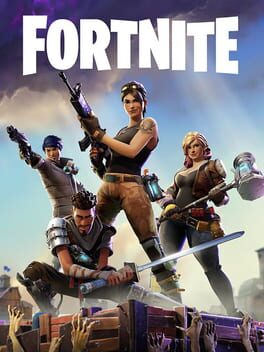
FortniteREVO5_Fortnite


Call of Duty: Warzone 2.0Warzone Revolution 5 PRO

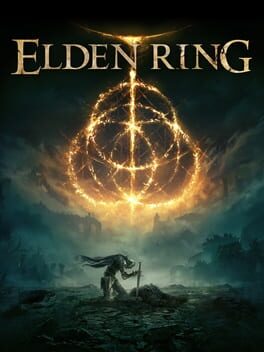
Elden RingBrutython_Elden_Ring

Super
- by Brutython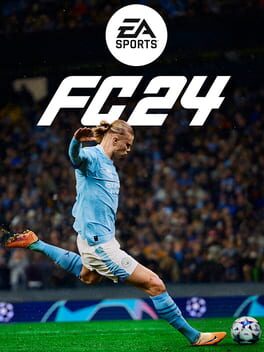
EA Sports FC 24EAFC25REV5
